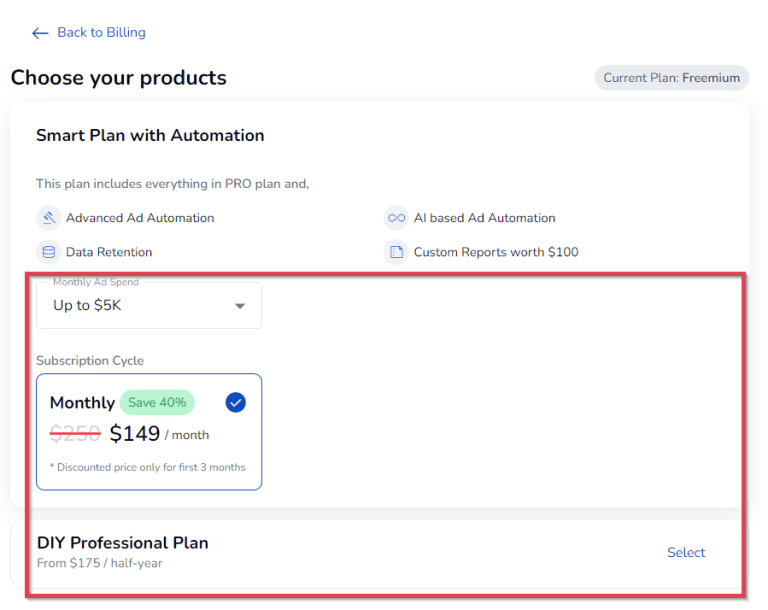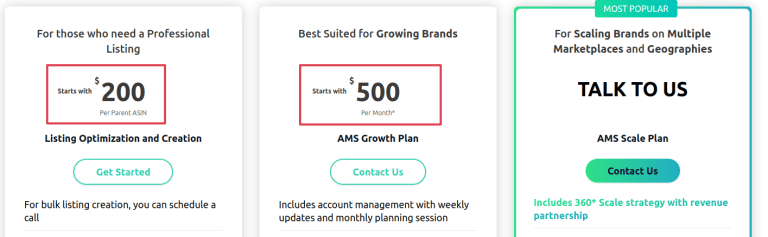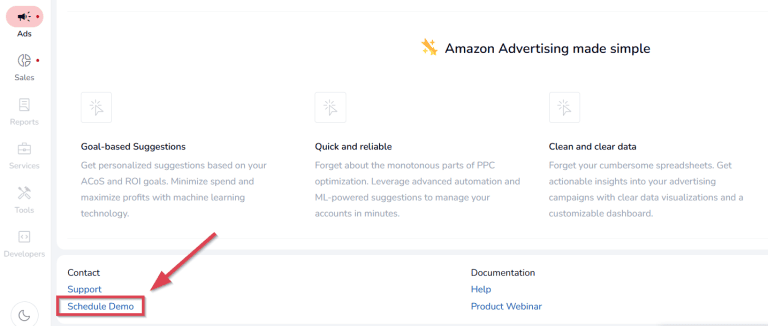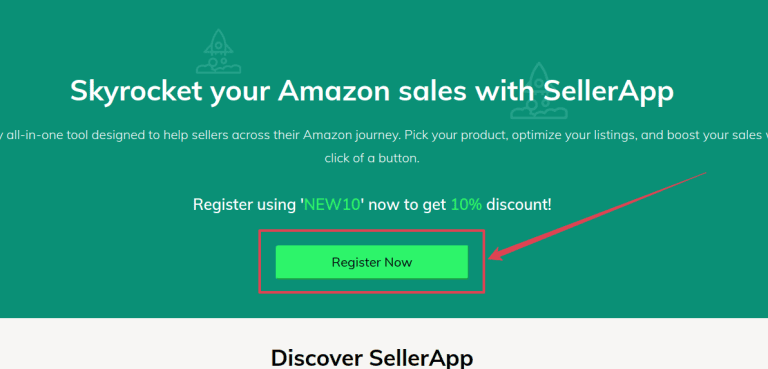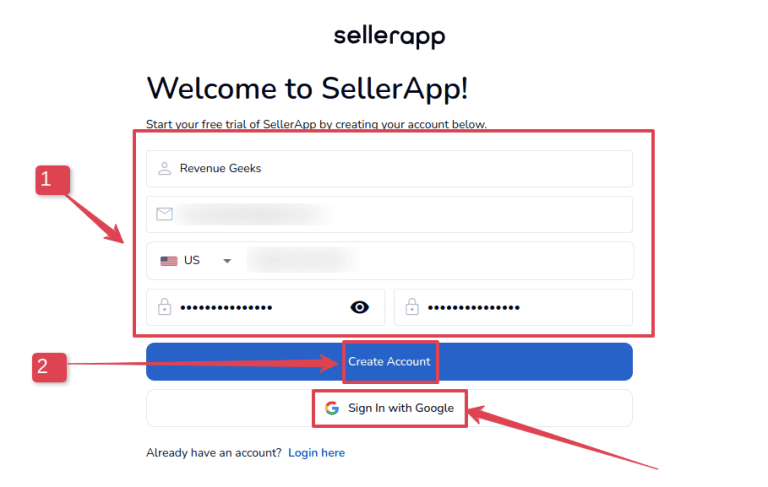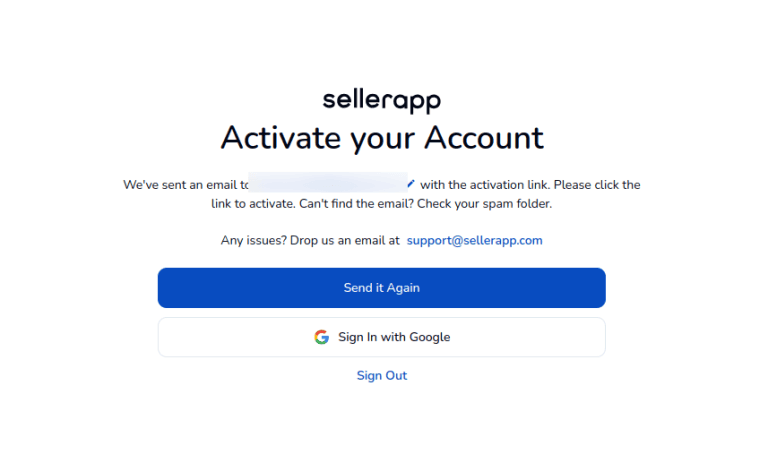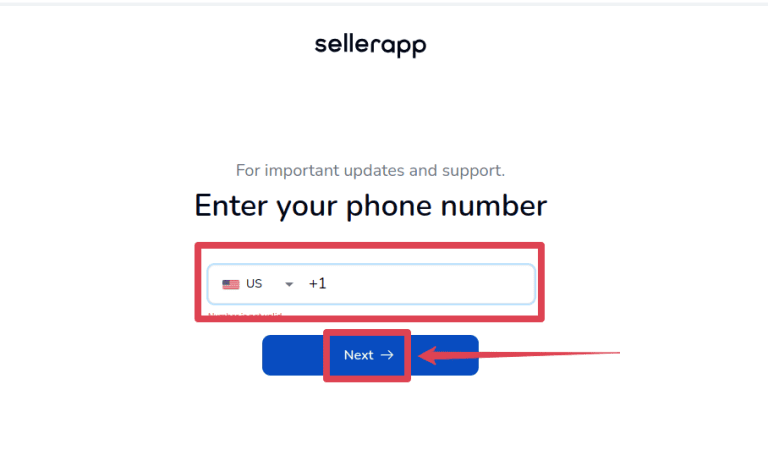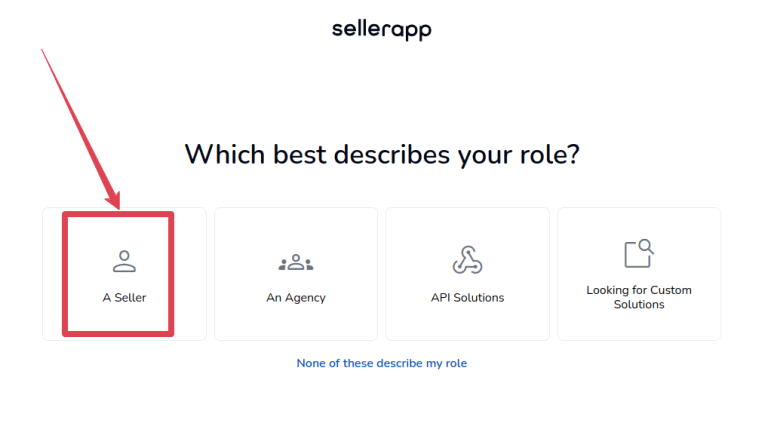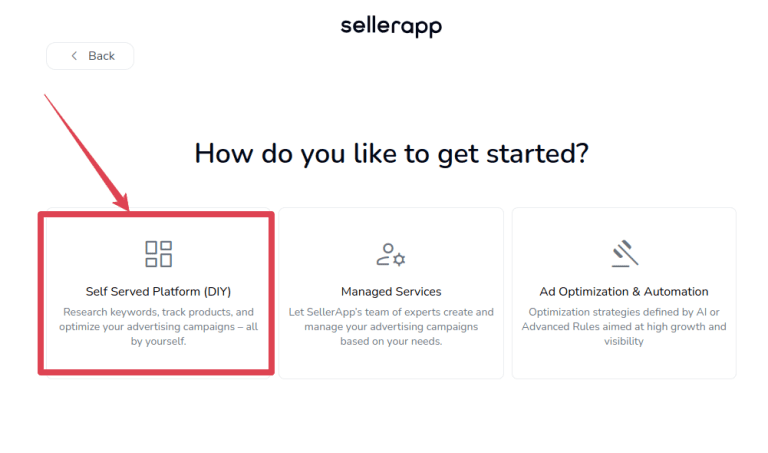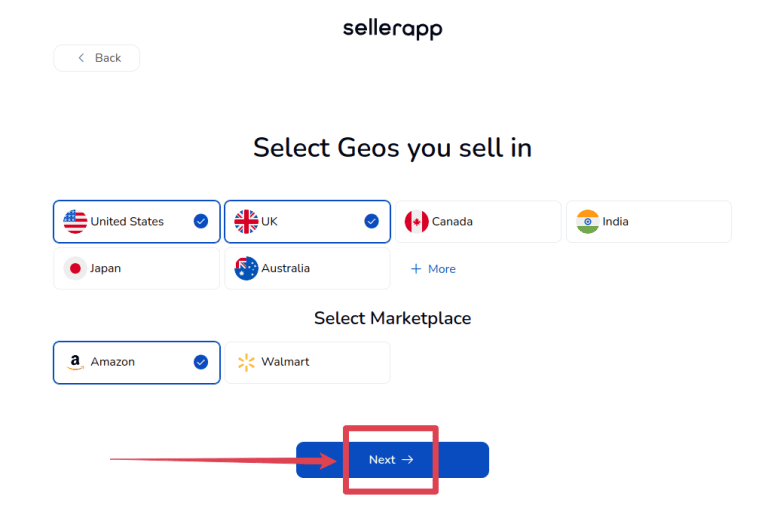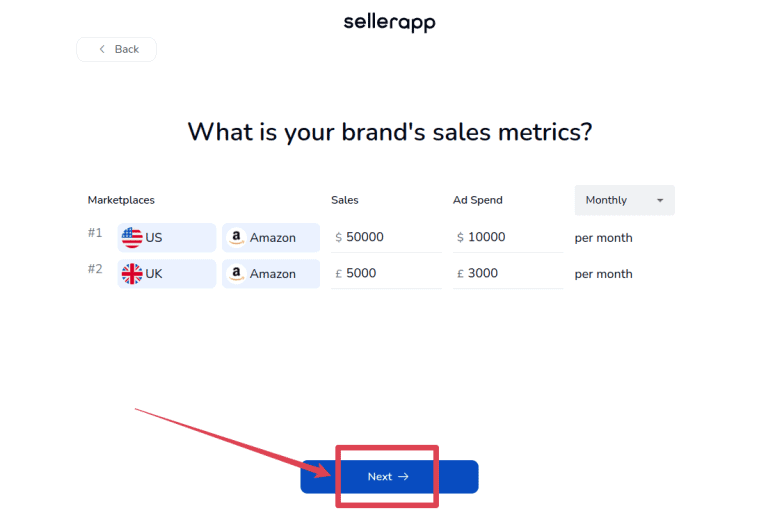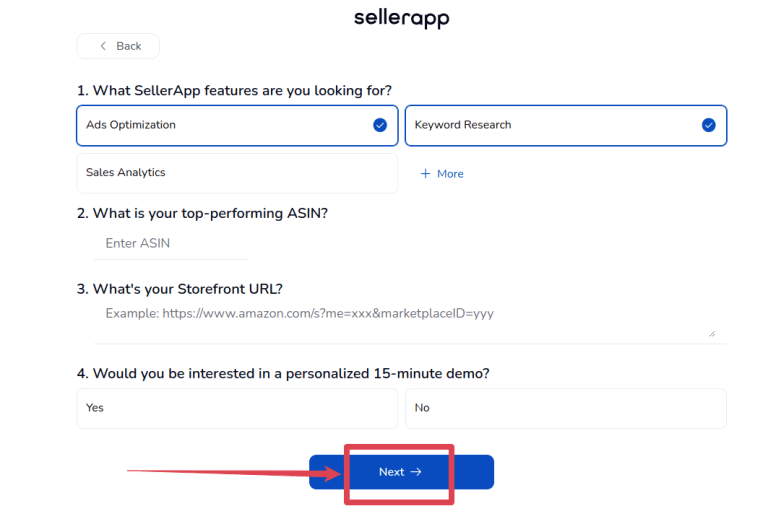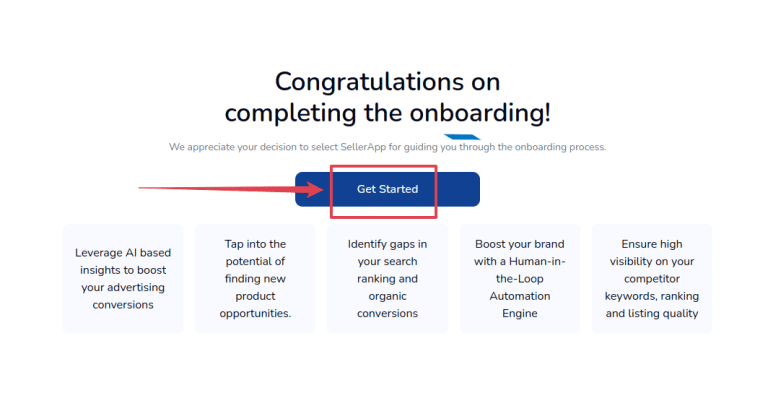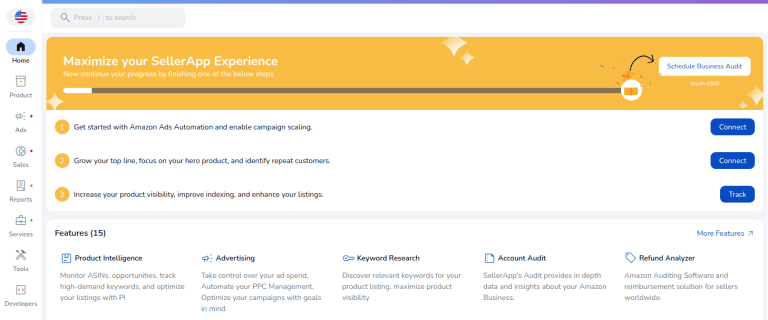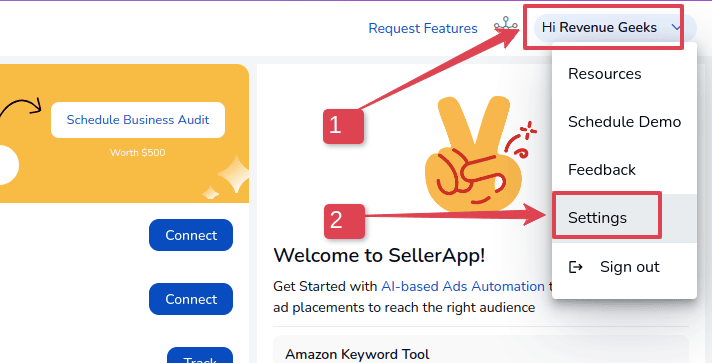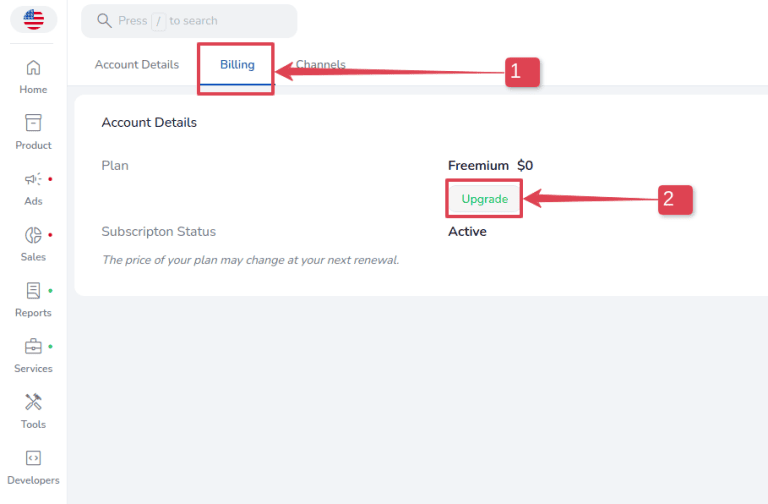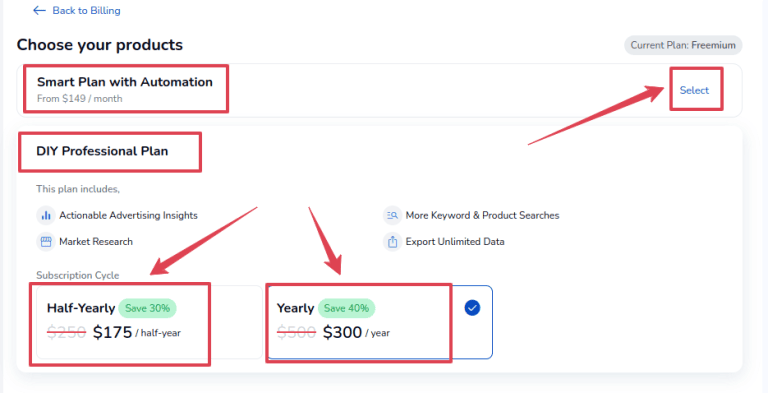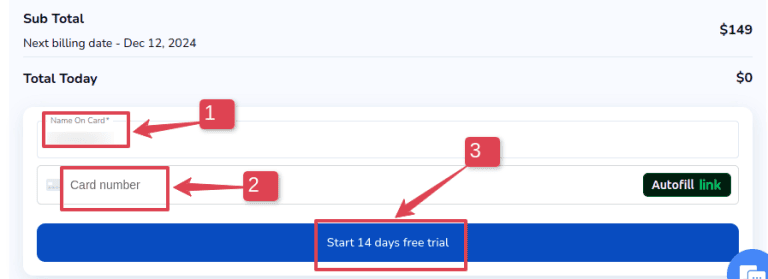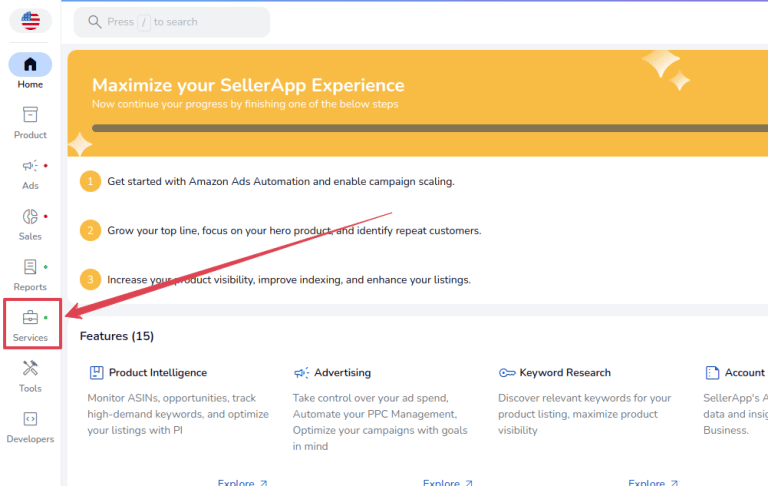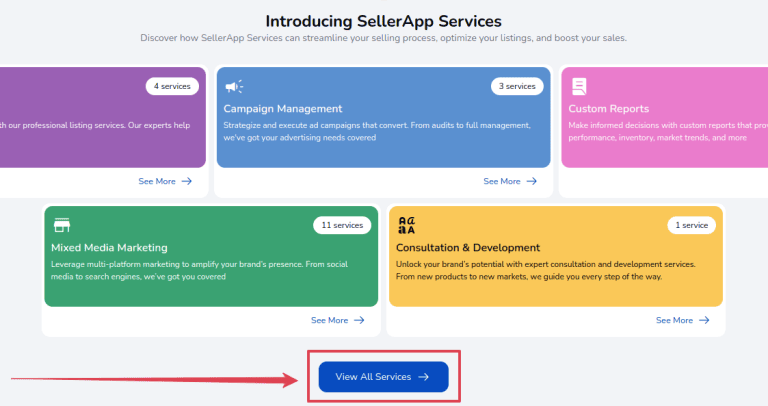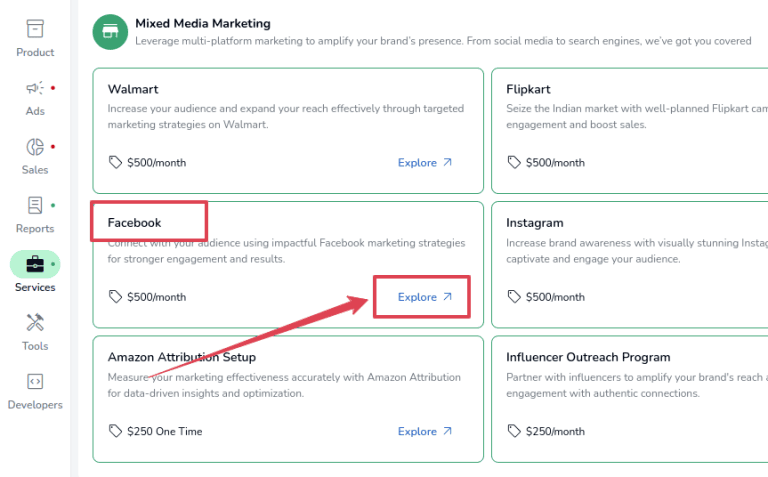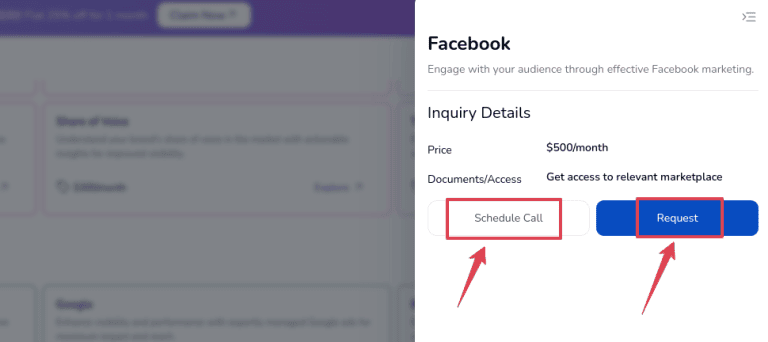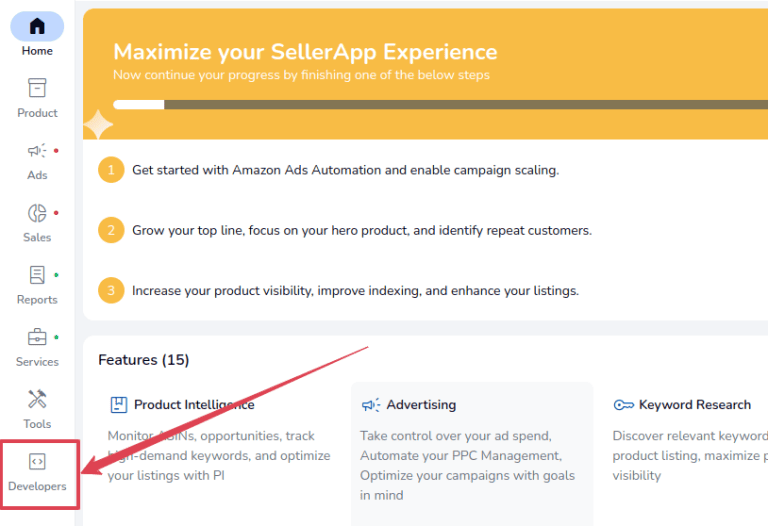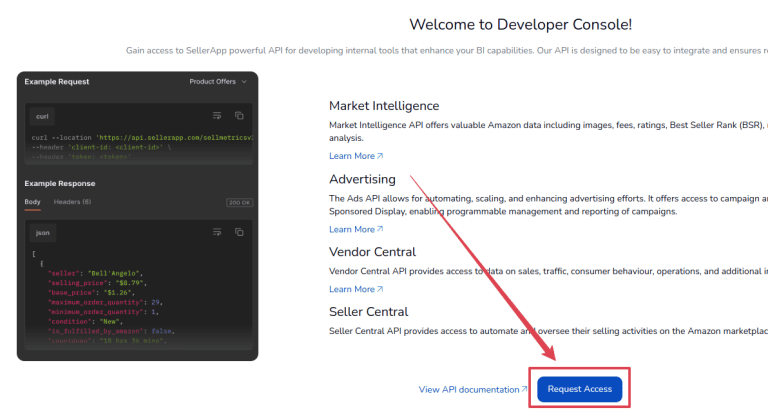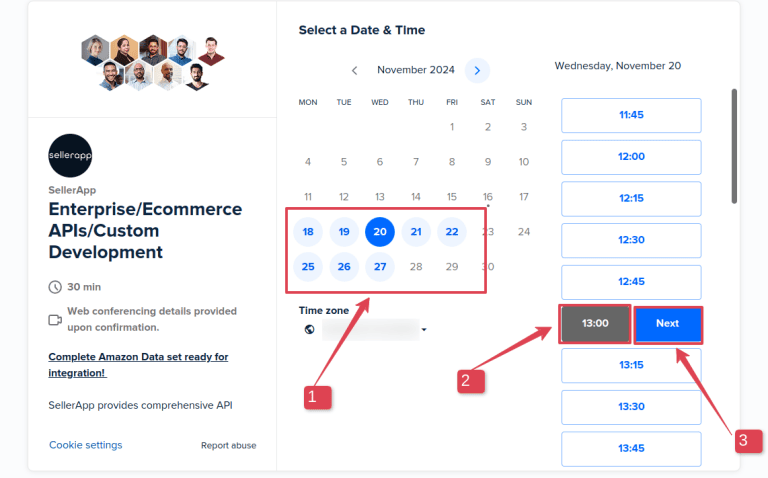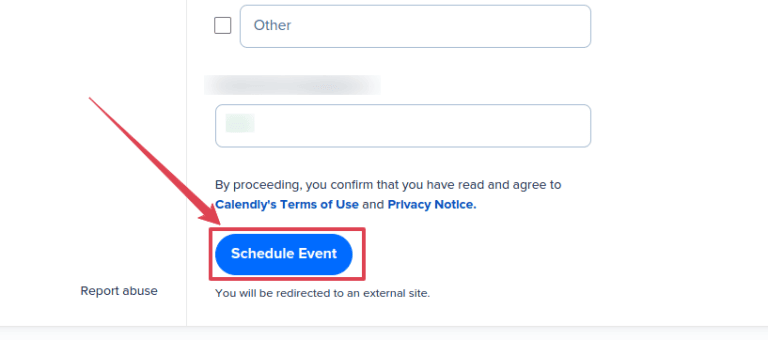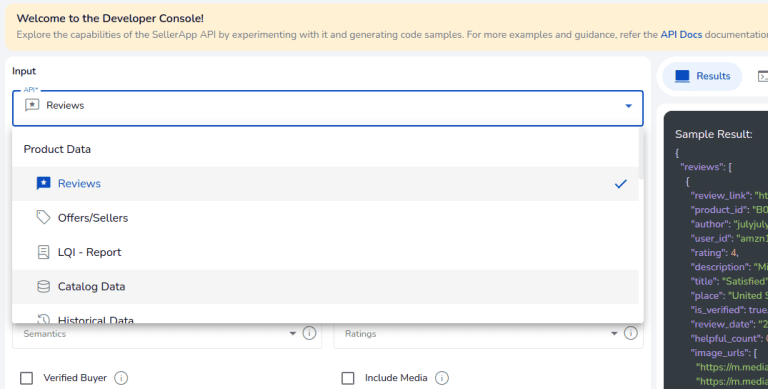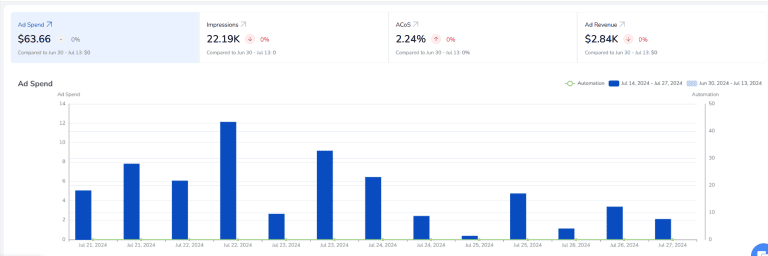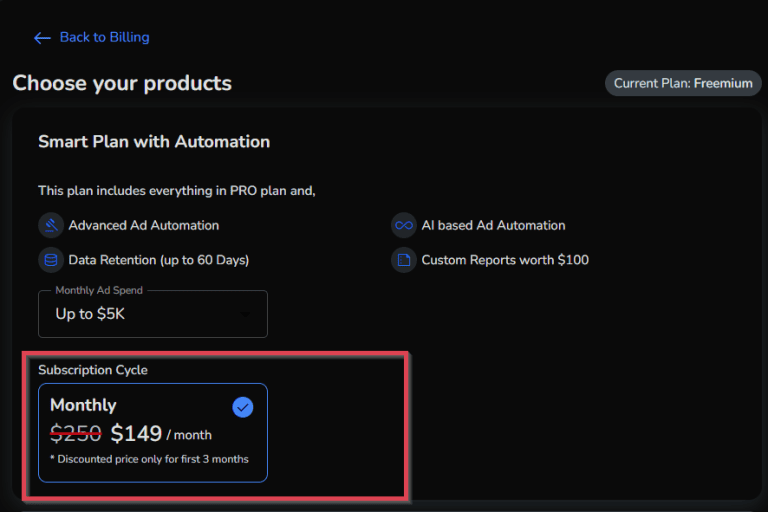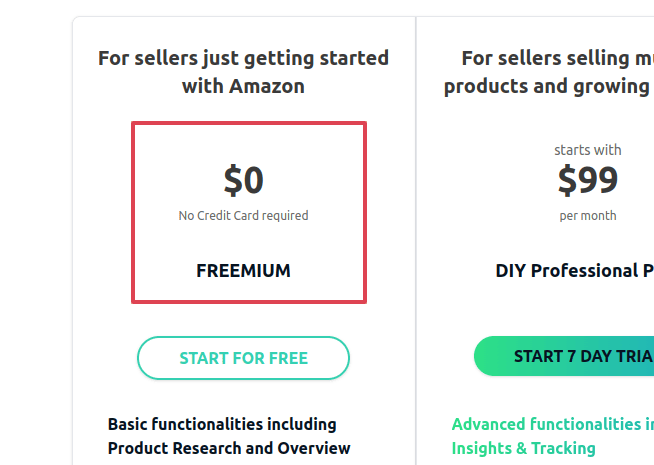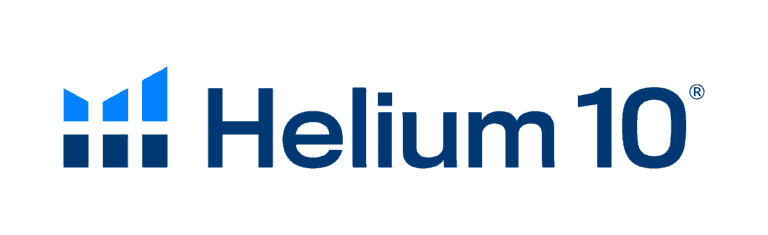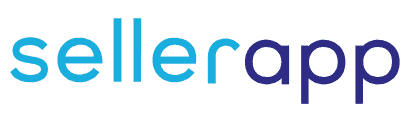SellerApp offers four service packages: Seller (Self-Serve), Managed Services, Ecommerce Agency, and Custom APIs. Of these, you can only pick curated pricing plans on Seller Self-Serve and Managed Services.
The Seller plans cost as low as $42 monthly, while the Managed Services have curated services from $200 monthly or individual services from $50 per month.
While these plans may look straightforward, a series of conditions (such as ad revenue and spend, no monthly plans, etc.) can dictate your subscription cost. So, let’s uncover them all.
Key Takeaways
- SellerApp has two major pricing packages — Seller and Managed Services.
- Your final price on the Seller Smart Plan will depend on your ad revenue or spend.
- You can’t get month-to-month plans on the Seller DIY Professional Plan.
What Is SellerApp’s Monthly and Annual Pricing?
SellerApp’s monthly pricing is divided into two main groups: self-serve (as low as $42 monthly) and managed account. Annual pricing offers are limited, but I’ll expand on that later. So, keep reading.
As they sound, the first tier allows you to access the software and run your e-commerce operations yourself. On the other tier, your account needs are managed by experts.
Yet, both are independent. So, you can subscribe to the self-serve tier and occasionally order account services (such as listing creation).
Here’s a quick overview of SellerApp’s offerings and their pricing:
| SellerApp Platform | Starting Prices | Best Offers |
|---|---|---|
| Seller | $42 monthly | Get Seller |
| Managed Services | $50 monthly | Get Managed Services |
| Ecommerce Agency | Custom | Get Ecommerce Agency |
| Custom APIs | Custom | Get Custom APIs |
Now, let’s explore what each platform costs in more detail. I’ll also show you how to get up to 40% off the Seller plan prices!
What Does SellerApp Seller Platform Cost?
SellerApp Seller pricing package is divided into two paid plans: DIY Professional and Smart Plan with Automation.
DIY Professional costs $250 and $500 for six months and one year. In other words, you don’t get month-to-month plans here. Fortunately, you can save up to 40% on these plans in the first year by signing up via my SellerApp discount link.
On the other hand, Smart Plan with Automation costs between $250 and $850 monthly. Inversely, you don’t get annual plans here since your pricing tier is defined by your monthly ad spend or ad revenue, as tabled below.
| Monthly Ad Spend | Smart Plan Pricing (Monthly) |
|---|---|
| Up to $5k | $250 |
| Up to $10k | $350 |
| Up to $20k | $550 |
| $20k+ | $850 |
Once again, my exclusive SellerApp discount link grants you up to 40% off any of these plans for the first three months. In context, that means up to $303 in savings!
How Much Do SellerApp Managed Services Cost?
Managed Services start at $50, depending on what you need done. The best part is that you can order individual Managed Services from the in-app service page or contact the customer support team to customize a package including multiple solutions.
Take a look at all the available individual services you can order in-app and what they cost.
| Service | Cost | Payment Frequency |
|---|---|---|
| Listing Audit | $100 | One-time |
| Create Listing | $150 | Per parent ASIN |
| Create A+ Content | $500 | Per parent ASIN |
| Create Storefront | $1,000 | One-time |
| PPC Audit | $250 | One-time |
| Campaign Creation | $100 | One-time |
| Seasonal and Event-Based Campaign Management | $750 | Monthly |
| Ads Performance Dashboard | $50 | Monthly |
| ASIN Day Wise | $50 | Monthly |
| Inventory Report | $50 | Monthly |
| SUPA Reports | $150 | Monthly |
| Market Intelligence | $300 | Monthly |
| Share of Self | $300 | Monthly |
| Share of Voice | $300 | Monthly |
| Traffic Analysis | $300 | Monthly |
| Walmart Marketing | $500 | Monthly |
| Flipkart Marketing | $500 | Monthly |
| Google Ads | $500 (+$1,000 optional one-time setup) | Monthly |
| Bing Ads | $500 (+$1,000 optional one-time setup) | Monthly |
| Facebook Marketing | $500 | Monthly |
| Instagram Marketing | $500 | Monthly |
| Amazon Posts | $250 | Monthly |
| LinkedIn Ads | $250 | Monthly |
| Amazon Attribution Setup | $250 | One-time |
| Influencer Outreach Program | $250 | Monthly |
| DSP | Custom | Custom |
| Brand Consultation | $1,500 | One-time |
How Much Does SellerApp Ecommerce Agency Plan Cost?
SellerApp gives personalized quotes to eCommerce agencies. Schedule a free demo with the team to discuss the best usage limits and features for your agency.
You can do so from any page in your account by clicking the “Schedule Demo” prompt in the footer menu.
How Much Does the SellerApp API Cost?
SellerApp’s API is priced individually, so you must schedule a free demo with the team to get a quote.
How to Sign Up for SellerApp & Save Up to 40%?
Creating a new SellerApp account is easy, although it has a slightly lengthy onboarding process. Here’s how to get through the process faster and save up to 40%:
- Visit the SellerApp website and click “Register Now.”
- Fill in your details and click “Create Account.” You can also sign in with an existing Gmail account.
- Next, go to your email to activate your new SellerApp account.
- Enter your phone number, or skip to the next step.
- Pick the option that best describes you/your business.
- Choose the service you’d prefer to get. I’ll select “Self-Served Platform (DIY)” for this demo.
- Pick the marketplaces you sell in and click “Next.”
- Fill in your ad spend and revenue metrics. This will be used to select the right account tier for you.
- Finally, select the features you want in your new account and click “Next.”
- Click “Get Started” to continue.
- You’ll be redirected to the dashboard.
- Voila! You’ve successfully created a new SellerApp account in the Freemium plan.
- To pick a pricing plan, click the top-right corner of the dashboard where your name is displayed. Then, click “Settings.”
- Click “Billing,” then “Upgrade.”
- Choose a pricing plan and click “Select.” My exclusive discount link will make you eligible for up to 40% discount on any plan.
- Next, fill in your credit card number.
- Finally, click “Start 14 days free trial” or “Upgrade to PRO” to checkout. The free trial is only available on the Smart Plan.
- Well done! Your SellerApp account is ready for use.
How to Sign Up for SellerApp Managed Services?
SellerApp offers tons of seller services that you can purchase at any time.
Here’s the step-by-step guide to get anyone you need:
- From inside your SellerApp dashboard, click “Services” on the side menu.
- Select “View All Services” to see all the available services.
- Click “Explore” on a service to select it.
- You can schedule a demo to discuss the service (and its deliverables). Otherwise, click “Request” to get the service.
- And that’s it! Relax while SellerApp gets the job done for you.
How to Sign Up for SellerApp Custom API?
When you’ve created a new SellerApp account, you automatically get 100 free tokens to try the API with. But first, you must request access to it.
- From your SellerApp dashboard, click “Developers.”
- Click “Request Access.”
- Pick a date and time to schedule a demo. Click “Next.”
- Fill out the demo form and click “Schedule Event.”
- Well done, you’ve scheduled a demo to access SellerApp’s API.
Which Features Will You Get On Your SellerApp Plan?
SellerApp’s Seller platform is priced according to features and metrics. Here’s an overview of what you get on each plan:
| Feature | Freemium | DIY Professional | Smart Plan With Automation | Custom |
|---|---|---|---|---|
| Product Intelligence | Limited | Yes | Yes | Yes |
| Advertising Overview | Limited | Yes | Yes | Yes |
| Campaign Manager | Limited | Yes | Yes | Yes |
| Listing Quality | No | Yes | Yes | Yes |
| PPC Insights | No | Yes | Yes | Yes |
| Ads Automation | No | No | Yes | Yes |
| Keywords Tracking | No | Yes | Yes | Yes |
| Data Warehousing | No | No | No | Yes |
| Quarterly Business Review | No | No | Yes | Yes |
| Email Support | Yes | Yes | Yes | Yes |
| Chat Support | Yes | Yes | Yes | Yes |
| Custom Development | No | No | No | Yes |
| Product Solution Expert | No | No | No | Yes |
| Priority VIP Support | No | No | No | Yes |
What Features Will You Get On SellerApp Custom APIs?
SellerApp’s API integrates with Amazon, Walmart, Lazada, Shopee, and Flipkart to help you fetch detailed custom product, keyword, and advertising API data across these platforms.
Therefore, you can optimize your product, keyword, and competitor research by defining the kind of data you want the API to recall so you can improve your analyses.
That, in turn, enhances your decision-making and gives you a winning edge.
How to Pick the Best SellerApp Plan?
The best SellerApp plan depends on your business needs, whether you’d like to get involved or stay hands-off, and your business size.
For instance, small businesses and emerging ecommerce brands might not need the API plans or the Ecommerce Agency package. However, almost all e-commerce business sizes can choose the Seller and Managed Services offerings.
Consider the tools that’ll make a difference for your business under the Seller packages. Personally, I recommend the Smart Plan with Automation if you need ad campaign automation, but keep in mind that your monthly ad spend and revenue will decide the final price.
Finally, the custom Seller plan is ideal for sellers with extremely high ad spend and significant monthly revenue. It has advanced offerings such as a dedicated account manager, priority VIP support, and data warehousing.
I’m not recommending Freemium because its strict usage limits make it unsuitable for running a business effectively. For context, this plan only allows you to track two products simultaneously.
How to Save Money on Your SellerApp Plan?
SellerApp already ensures affordability by scaling with your business, especially on the Smart Plan with Automation. However, here are some tips to save money on your SellerApp pricing plan.
Three-Month Discount
Interested in the Smart Plan with Automation tier? Sign up with my SellerApp discount link to get up to 40% off your plan — translating to up to $101 OFF monthly for the first three months.
Free Account
Test SellerApp’s platform with the Freemium plan, which you automatically get when you create an account. It helps you familiarize yourself with the software’s features before upgrading to a paid plan.
However, the free tier is heavily limited, so it’s best not to linger on it.
Free Trial
SellerApp offers a 14-day free trial for the Smart Plan with Automation. However, you can only access the trial after choosing the plan and adding your credit card details.
Even so, this opportunity allows you to thoroughly test the app’s features before committing to a paid plan.
How to Upgrade Your SellerApp Pricing Plan?
You can upgrade your SellerApp plan anytime by logging into your dashboard and going to the account section. Then click “Billing” and “Upgrade.” Finally, choose the pricing plan you want and complete the checkout.
Frequently Asked Questions (FAQs)
Can You Cancel Your SellerApp Plan at Any Time?
Yes, you can cancel your SellerApp plan at any time. However, you can still access the plan’s features until that billing cycle ends. To cancel, log into SellerApp and go to the Billing section. Finally, click “Cancel Subscription.”
What Payment Methods Does SellerApp Accept?
SellerApp accepts only major credit cards, such as VISA, MasterCard, and AMEX.
It doesn’t support PayPal or bank transfers.
Is SellerApp Worth It?
Yes, SellerApp is worth it. It offers e-commerce sellers the relevant tools, from product tracking and ad management to expert services and consultations, to optimize and boost their online business.
I recommend the Smart Plan with Automation pricing plan for its keyword and listing support, robust ads automation, and quarterly business reviews geared toward your business success.
Sign up with my exclusive link today and pick Smart Plan to get up to 40% OFF your plan.